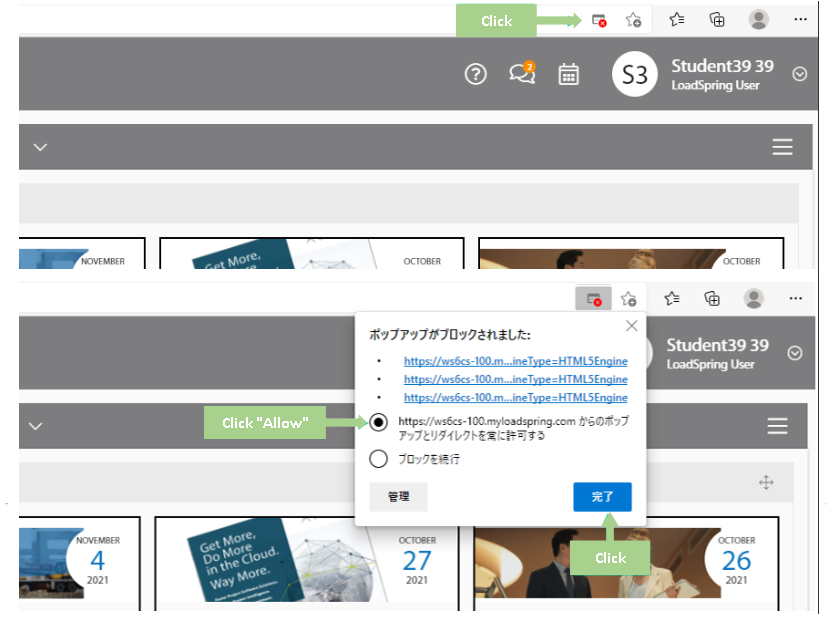Access test procedure for application on PROJECT CLOUD™
Following are the access test steps for the application on PROJECT CLOUD™ from your PC or local network.
- Access to LoadSpring Cloud Platform (myloadspring.com) via internet browser
The recommended browsers are Google Chrome, Microsoft Edge, FireFox. - Enter the credential information (User ID / Password) on the login screen
(Login user id and password will be provided separatly)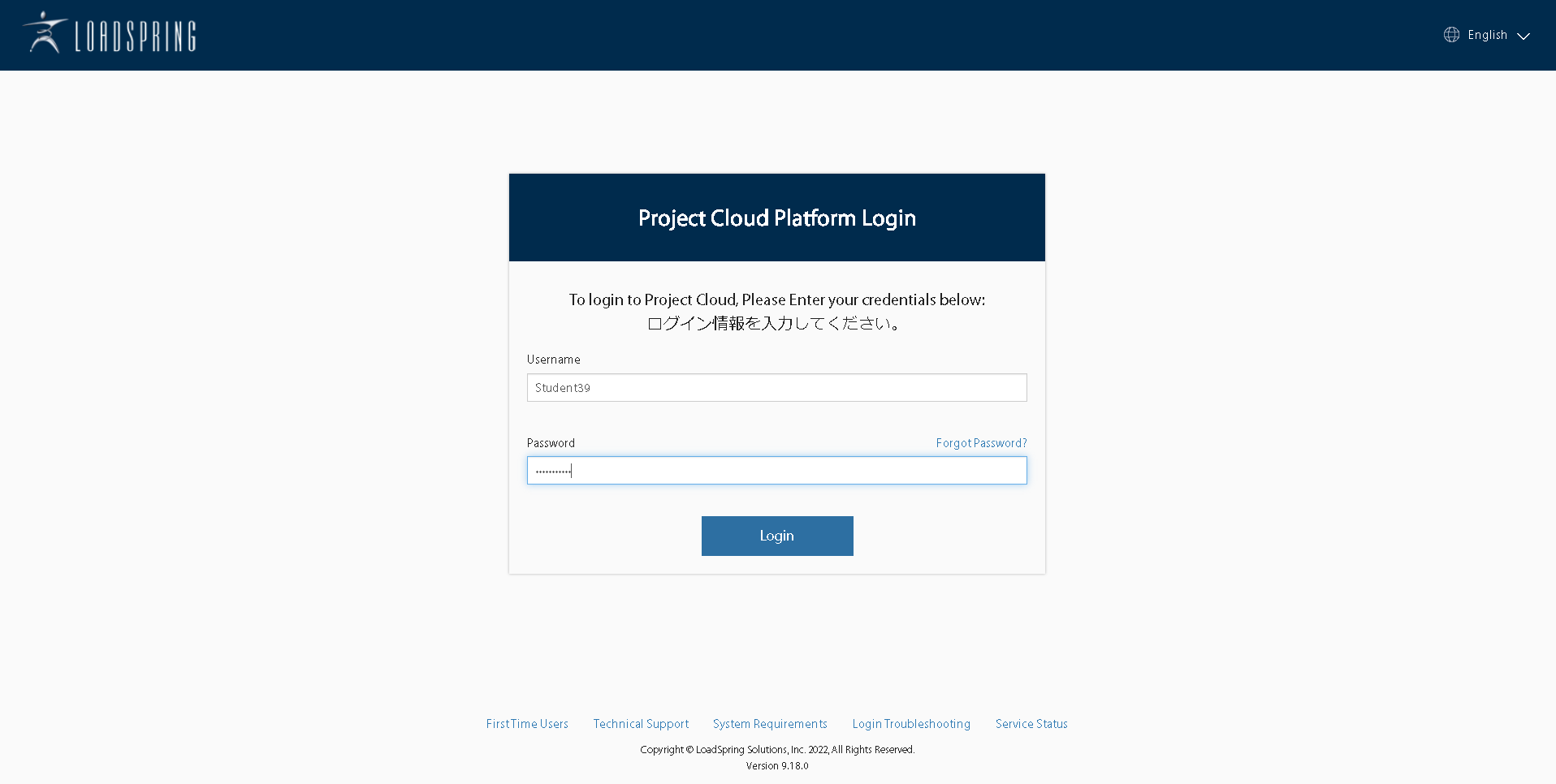
- Click on "Login" button
- In Home view, click (▽) icon.
Select Network Health. - Confirm Health Score shows "Excellent".
If it is not "Exellent" state, performance of application (P6 Professional) will be unstable. please contact your IT administrator to improve your netwrok.
Click Close button to close Network Health dialogue. - Click on P6 Professional icon under "My Applications"
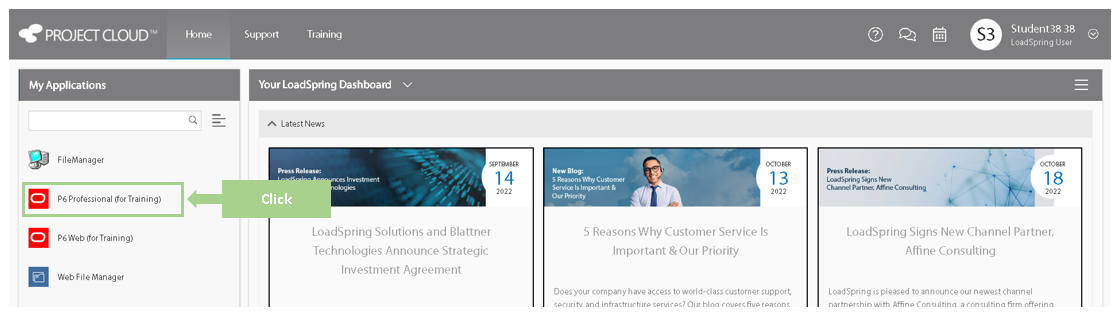
- Below screen will appear if the access to the application is successful. In case it does not appear, refer to ★at the bottom of this page for details.
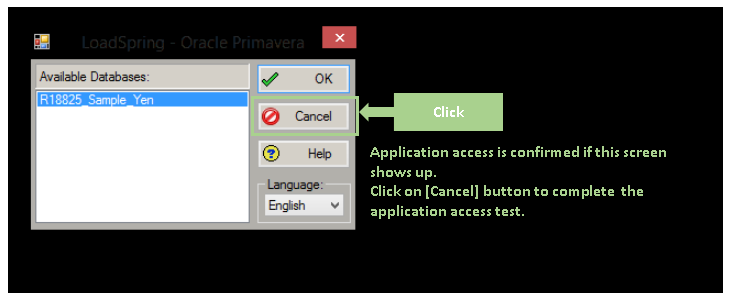
- Click on "Cancel" button and close the screen
- The screen will revert to the one on step#3 (home screen). Click on [V] right next to the User ID and click [Sign Out] to logout from PROJECT CLOUD.
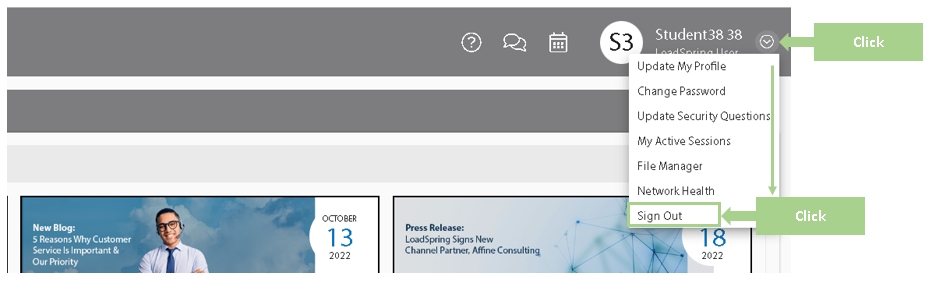
You have completed the access test.
ーーーーーーーー
-
★In case the screen on step#7 did not show, please allow access on the browser from Pop Up Block.
Click on "Pop Up Block" icon on the right-hand top of the browser
Click "Allow" from the option and click [Complete] button.